HOWTO keep your radio collection page up to date
HOWTO keep your radio collection page up to date

It is one of the characteristic features of our site, that radiomuseum.org is not only a catalogue of radios, but a personal radio collection page is automatically created in the moment you start uploading images from radios from your collection.

Sometimes, in case you sell or swap a set of give it away when focussing on a different spectrum with your collection, you want to delete some images from your radio collection page, so this is kept up to date.
To clear an image of a set out of your collector's page, you have to use the tools on the "Picture administration" page. A link can be found in the bottom region of your "Collector's Profile" page.

This link will guide you to a list of all radio images, you did upload to the radiomuseum.org server earlier. All sets which will appear on your personal radio collection page will carry a number "1", all sets "from different sources", usually images from scanned catalogues or service sheets, taken at museums or from a friend's collection who is not member of radiomuseum.org will carry the identifier "2".
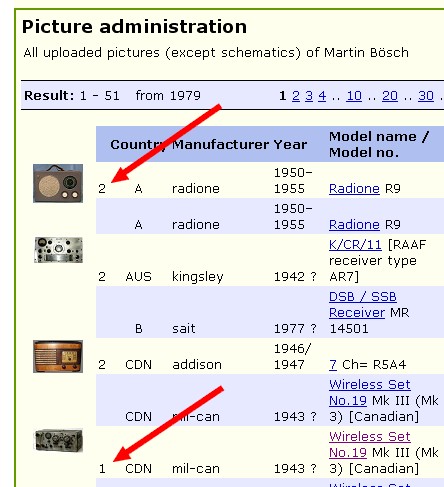
So to let an entry "disappear" from your radio collection page, follow the underlined text link to modify the image informations for the image file. There you can alter the text ("Set no more in my collection", "Radio given away", "Set now displayed at ... Museum") an you can alter the image source identifier. When set to "Other picture - not to show in my homepage", the identifier code will be changed to "2" and the set will not be shown on your radio collection page anymore.

Remember that you cannot physically delete an image file on our server, only one of the image administrators can do this in case it turns up, that an image is e.g. "stolen" from another website without permission.
In the past, we had some problems with members leaving our site, we don't want them to take revenge by deleting all their images and leave our community with empty model pages.
There is another access to the "Picture administration" page, you can find the same link in the upper part of your radio collection page.
Let me remind you, that there is a possibility to select one of several images you did load on a model page to be displayed on your radio collection page. Sometimes it happens, that you will see the rear view image only. To alter this, open your radio collection page and use the link "To sort pictures" below the small image to select the picture, you want to appear first on your collectors page.
Hope this helps, kind regards Martin Boesch
To thank the Author because you find the post helpful or well done.
How can I substitute one of my pictures?
To thank the Author because you find the post helpful or well done.
Good idea!
Dear Jordi
Your suggestion to substitute some of your pictures - or in general to bring in good pictures - also to models which show pictures - is a good idea.
The picture admin will (in most cases) jsut delete the old picture which looks the same or similar but is of lesser quality.
Once we can use the new quality selections, the server will even be able to sort such pictures further down if you are going to give them "bad quality" selection.
In general you show near perfect pictures of the maximum size. Well done!
You could show the 3 dimensions instead of frontal (but we would keep also the frontal in this case).
For that scale you might use upt to 1400 pixels hight.
Here I selected your pictures as the first 4 because this is now the 3 dimensions! :-)
It is a sample picture, very good, even contrasting single colored background, cropped tightly, full size, 3 dimensions, sharp.
Congratulations!
To thank the Author because you find the post helpful or well done.
